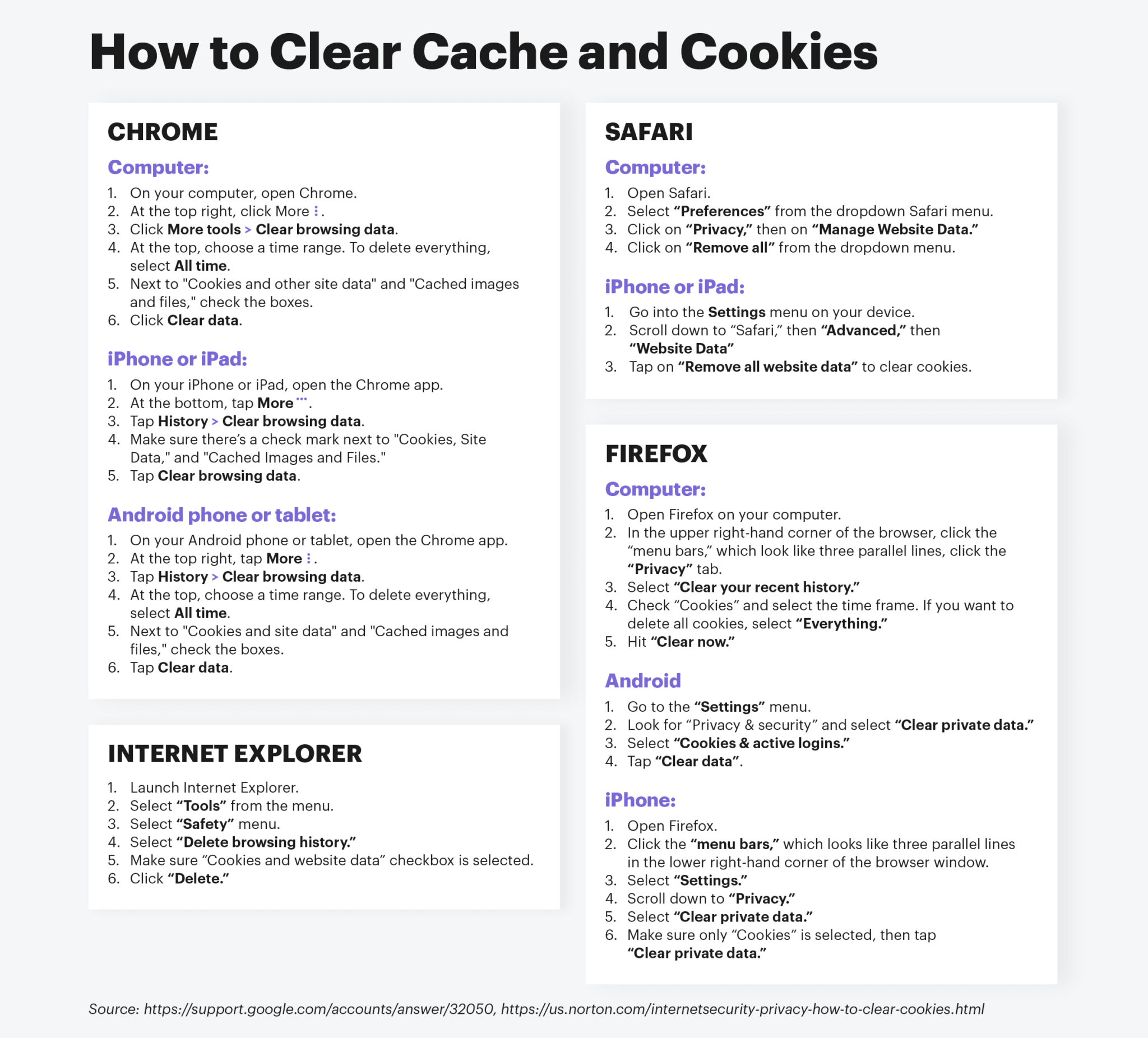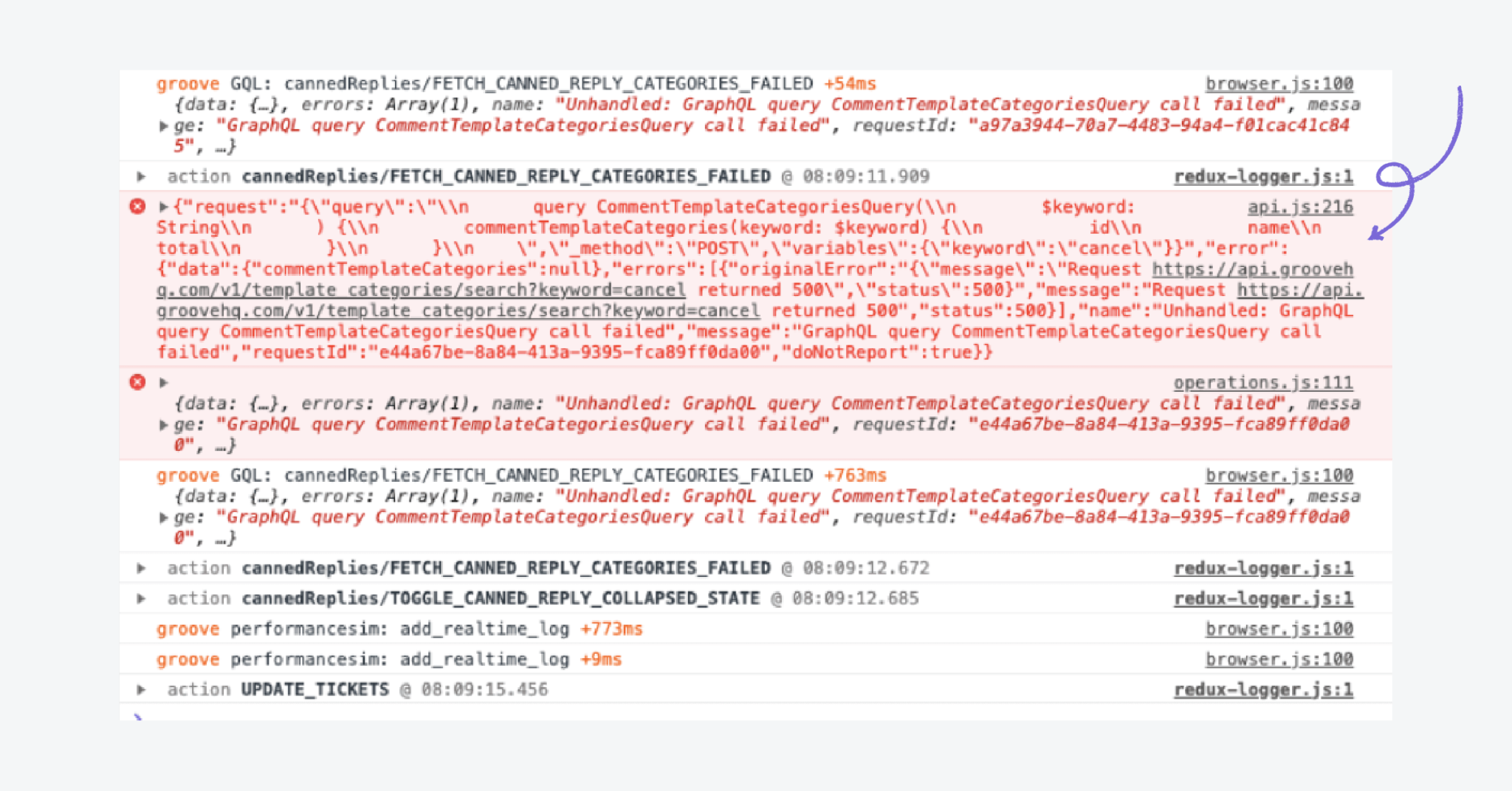Troubleshooting Guide: General

Troubleshooting in 4 steps
These four steps will help both customers and customer support teams communicate better and achieve the end goal of simply getting the product to work as it should.
- Try refreshing the webpage, logging out and back in, clearing cache and cookies, restarting your device
- Break down the expected vs actual outcome
- Gather details: Screenshots, videos, error messages, console errors
- Reproduce the issue
1. Try refreshing the webpage, logging out and back in, clearing cache and cookies, restarting your device
Roughly 90% of technical issues are fixed by refreshing the page, clearing cache and cookies, logging out and back into a program, or restarting your computer.
Before you assume there is a bug or virus with the platform, try these four things to instantly 'fix' an issue:
- Refresh the page
- Log out and back in
- Clear cache and cookies
- Restart your device
If this clears up the problem—which, again, 90% of the time it will—then you do not need to move on to step two.
Sidebar: How to clear cache and cookies
So, what are caches and cookies?
- Cookies save certain data to your browser (ex. an e-commerce site may use cookies to save your shopping cart between visits).
- Caches store elements of pages (like images) after your initial visit to load quicker upon future visits.
A quick primer on how to clear cache and cookies for most browsers:
The items in this first step will clear out the majority of technical problems.
2. Break down the expected vs actual outcome
Software engineers have a very simple format for understanding technical problems. It allows them to break down issues into smaller parts and make sure they clearly understand where the issue lies.
Whenever our customer support team report bugs to engineers, we follow this framework:
- What was the expected outcome? (Example: User clicks this button and it brings them to a new webpage)
- What was the actual outcome? (Example: User clicks this button, and they remain on the current webpage)
It’s very simple to start. We’ll add more details in the next step. But these initial questions help clear the way to discover the root cause of a technical issue.
As a customer, using this framework as opposed to simply emailing, “It’s not working,” ensures you’ll reach a resolution much quicker.
3. Gather details: Screenshots, videos, error messages, console errors
Once you’re sure there’s a problem, the next step is to present it to our Customer Support Team.
You can do this via the platform chat widget or via email at support@goldphish.com.
Provide them with details like the following to increase reporting efficiency and decrease the amount of time to resolution:
- Screenshots
- Video recordings
- Error messages
- Console errors (for web browsers)
You can open your web browser's “browser console” to view errors. It’s basically a hiding spot for error messages if they’re not more prominently displayed via a pop-up window.
This is extremely valuable to engineers when working on a fix. Provide this information up front to save a ton of time and effort emailing back and forth.
Here’s a short list of how to access console errors on the most-used browsers:
This is what the browser console looks like on Chrome on a Mac (it looks pretty similar on other browsers too). These error codes can help identify common computer problems.
See the red stuff? Those are the errors — super valuable stuff. Send that to our Support Team!
4. Reproduce the issue
“Can you reproduce it?” is to see if you can make the “glitch” you’re seeing happen again. Ideally, you can “reproduce” it.
A simple example could be clicking a button that’s meant to open a new web page. You follow step one and refresh and restart, but it still doesn’t open a new page.
This means that if you report this bug to the Customer Support Team and tell them all the information from steps two and three, they could make it happen (a.k.a. “reproduce it”) on their end.
Thus, allowing them to experience the bug themselves and figure out a fix without needing to “bug” you about it again (haha…get it?).