Partners' Guide: How to Create a 30-Day Free Trial Company

Experience the Platform:
Our platform enables MSP Partners to offer potential customers a comprehensive 30-day test drive, with no feature limitations (other than the trial duration). This allows customer managers to explore the platform fully, no credit card required. 💰
What's Included in the 30-Day Free Trial?
Everything:
- Unlimited licenses/learners
- Unlimited phishing and training campaigns
- Access to all content and template libraries
- Active reporting
Why Offer a Free Trial:
It’s a powerful sales tool.
You can run a complimentary Baseline Phishing Test, helping potential customers uncover risks and understand the need for Security Awareness Training, and your ongoing services.
Need help running one? Visit our How to Launch a Baseline Phishing Test guide.
Watch our Video Tutorial:
How to Create a Free Trial Company:
Step 1. Create the Company
- Sign in to your Partner Admin dashboard
- Go to the Company section > Click Actions > Create Company.
- Select Customer as the company type
- Fill in the following details:
- Company Name
- Size
- Industry
- Country
- Default Language ( optional)
*The language you select applies across phishing emails, training content, and system notifications -wherever translations are available.
Need for info? See our Localisation Guide.


Step 2. Assign Licences
- Choose Licence Type: Free
- Enter the number of licences required.
*A ‘Free’ licence grants unrestricted access to all platform features - including unlimited phishing and training campaigns - for 30 days. After the trial ends, licenses automatically expire.
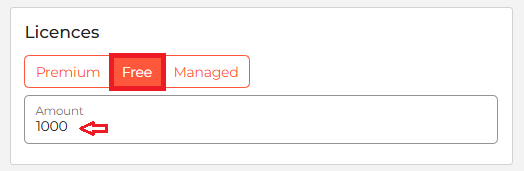
Step 3. Appoint an Admin Manager
Choose who will manage the Trial Company: Internal Manager or External Manager
If you appoint an Internal Manager upon company creation, you can later enter Manage Mode and appoint yourself as the External Partner Manager within your customer account. See our Partners' Guide: How to Add Internal and External Managers.
To appoint an Internal Manager:
- Select Internal Manager.
- Enter the manager’s name, last name and email address.
- Click Save.
*This manager will receive a Manager Welcome Email with setup instructions and a link to create their login credentials.

External Manager
To appoint an External Manager:
- Select External Manager
- Choose a person from your organisation (Partner) to act as an Admin Manager within the customer account.
- Once completed, click Save.
The new Trial Company will now appear under the Free Trial section in your Partner multi-tenant view.


Note: The platform does not auto-renew licences, ensuring Managers have full control over which learner accounts are renewed.
Reminder: If you've upgraded a Trial Account, all trial licences expire immediately. You must then manually allocate your new Premium licences to those now-expired trial learners.
Need help? See our How to Allocate Licences guide.
System Emails - What Internal Managers Receive
Email Type |
Recipient | Purpose |
| Free Trial Onboarding | Internal Manager | Guides them to set up their password. |
| Expiry Reminder (72 hours) | Internal Manager | Alert sent before the 30-day period ends. |
| Trial Expired | Internal Manager | Alerts sent when the trial ends, redirecting the Manager to a landing page with upgrade instructions. |
Want to upgrade your trial customer to a paid account? Visit our
